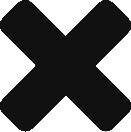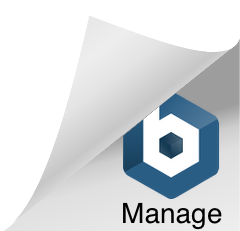Lincoln's Notes
Collection of Tips and Techniques for using IdeaVim and JetBrains' IntelliJ Idea, PyCharm etc
Sometimes, I take a break from JetBrains products.
When I come back to JetBrains, I tend to lose track of the wonderful JetBrains shortcuts that I had previously "Muscle Memorized".
So, I am documenting some of the most useful ones here.
Switch Between Vim and No Vim
If IdeaVim installed, then some of the native JetBrains shortcuts might be taken up by IdeaVim. To access JetBrains shortcuts, I need to switch off Idea Vim.
To flip IdeaVim On/Off, I do Tools -> Vim Emulator
To quickly switch IdeaVim on and off without leaving the home row, I have remapped "Ctrl + Z".
To do the association,
- File
- Settings
- KeyMap
- Search for "Vim Emulator"
- Right Click and "Add Keyboard Shortcut". Enter "Ctrl + Z"
- Search for "Vim Emulator"
- KeyMap
- Settings
So, I press Ctrl+z to disable IdeaVim, use the native JetBrains shortcuts, and then press Ctrl+z again to switch back to IdeaVim.
Map Alt + h,j,k,l to cursor motion similar to Vim
Sometimes, IdeaVim is not available at all.
Or, in some organizations are moving away from IdeaVim Plugin and/or JetBrains' products entirely because of some recent events.
Vim users are accustomed to using the h, j, k, l keys to move cursor without leaving the home row.
JetBrains uses the arrow keys to move the cursor on the screen. However, the arrow keys are not easily accessible when my fingers are on the home row.
The mapping below helps me avoid moving fingers away from the home row when IdeaVim is either disabled or not available at all.
- File
- Settings
- KeyMap
- Search for "Left" and add "Alt+h" as a shortcut
- Search "Right" and add "Alt+l" as a shortcut
- Search for "Up" and add "Alt+k" as a shortcut
- Search for "Down" and add "Alt+j" as a shortcut
- KeyMap
- Settings
Then I can use h, j, k, l not only for cursor navigation but also to chose alternatives from auto suggestions without leaving the home row. The one major downside is that I lose the existing bindings especially for Alt+j which by default(before my remapping) allows to traverse through "Usage Search" results.
Undo
Alt + Backspace to undo anything
Ctrl Key Combination Shortcuts in JetBrains
| Key | Action | Notes |
|---|---|---|
| d | duplicate line | yy and p in Vim |
| h | show hierarchy | |
| i | implement methods | similar to Ctrl + O |
| j | show available "live templates". see below for live templates | |
| k | commit | |
| l | go to next match after Ctrl + f | |
| o | override | similar to Ctrl + i. In Vim, Ctrl + o, takes me to the last edit location |
| y | yank/cut current line | dd in vim |
| Ctrl | Run current file | |
| Backspace | delete last word behind cursor |
Navigation
| Key | Action |
|---|---|
| Ctrl + n | select and open class |
| Ctrl + Shift + n | select and open a file |
| Alt + Up/Down Arrow Keys | go to next/previous methods |
| Alt + Left/Right Arrow Keys | go to next/previous tab/file |
| Ctrl + Alt + Left/Right arrow keys | go back. navigate editing history(time travel :-)) |
| Alt + 1 | switch focus to Project View (to select files to edit). Esc to switch back to editor. |
| Ctrl + f12 | jump to method within file/class |
| Ctrl + Shift + f12 | expand/focus editor. hide all other panes |
| Ctrl + b | go to definition |
| Ctrl + e | show recently modified files |
| Ctrl + Shift + e | show snippets of recent changes |
| Ctrl + Shift + + | expand all methods (Ctrl + + to expand current method) |
| Ctrl + Shift + - | collapse all methods (Ctrl + - to collapse current method) |
| Alt + F7 | find usages. then Alt + j to iterate through the matches. unfortunately, I have bound Alt+j for cursor movement |
| f2 | navigate to next error. then use Alt + Enter |
| Ctrl + [ or ] | Move cursor to start/end of code block. Ctrl + Shift + [ to Select |
| Ctrl+g | go to line |
Editing
Insert Lines
| Key | Action |
|---|---|
| Ctrl + Enter | insert line before current line |
| Shift + Enter | insert line after current line |
Move Lines
| Key | Action |
|---|---|
| Alt + Shift + Up Arrow | move line up |
| Alt + Shift + Down Arrow | move line down |
Rename
| Key | Action |
|---|---|
| Shift + f6 | rename variable or method |
| Ctrl + f6 | refactor method signature |
(Incremental)? Selection
Ctrl-w selects incrementally. Repeatedly pressing Ctrl + w, keeps extending the selected area around the core from where I started.
| Key | Action |
|---|---|
| Ctrl + w | incremental selection |
| Ctrl + [ or ] | Move cursor to start/end of code block. Ctrl + Shift + [ to Select |
| Ctrl + Shift + [ | select till code block start. also incremental |
| Ctrl + Shift + ] | select till code block end. also incremental |
| Code Block Selection | to select code block, move to start of code block with Ctrl + [, then select till end with Ctrl + Shift + ] |
What to do with the Selection
| Key | Effect on Selection | Notes |
|---|---|---|
| Ctrl + Alt + v | extract selection to new variable | Alt + Backspace to Undo |
| Ctrl + Alt + m | extract selection to new method | Alt + Backspace to Undo |
| Ctrl + Alt + f | extract selection to new field | Alt + Backspace to Undo |
| Ctrl + Alt + p | extract selection to new parameter | Alt + Backspace to Undo |
| Ctrl + Alt + l(or i) | reformat code | Alt + Backspace to Undo |
| Ctrl + Alt + t | surround with "if", "try", "while", etc | Alt + Backspace to Undo |
| Ctrl + / | comment or uncomment | Alt + Backspace to Undo |
| Ctrl(or Alt) + Shift + Arrow Keys | move selection up or down | Alt + Backspace to Undo |
Writing New Code
Auto Completion
| Key | Action |
|---|---|
| Ctrl + Space | auto complete * |
| Ctrl + Shift + Space | smart auto complete |
Use Error Correction to (auto)Write New Code
When writing a new function (see below example), first write the component function invocations(which might not have been defined yet).
The IDE will complain that the functions (like insert_into_db, email_users, and cleanup) are not defined.
Use f2 to jump to the first error, and type Alt + Enter, and Intellij
Similarly, to create new variable, type in the variable value and then press Alt + Enter
Live Templates
Live Templates put in common "code blocks". For e.g. , instead of typing in
public static void main, we can type in psvm or main and then select the code completion option.
| mnemonic | note | --- |
|---|---|---|
| sout | System.out.println | |
| psvm or main | private static void main | Alt + Backspace to Undo |
| fori | for loop | Alt + Backspace to Undo |
| foreach | for each loop to iterate through array, or Iterable | Alt + Backspace to Undo |
| ifn | if null | Alt + Backspace to Undo |
| inn | if not null | Alt + Backspace to Undo |
| itar | iterate through array | Alt + Backspace to Undo |
Debug or Run
| key | note |
|---|---|
| f9 | debug (then f8 to step over) |
| f10 | run |